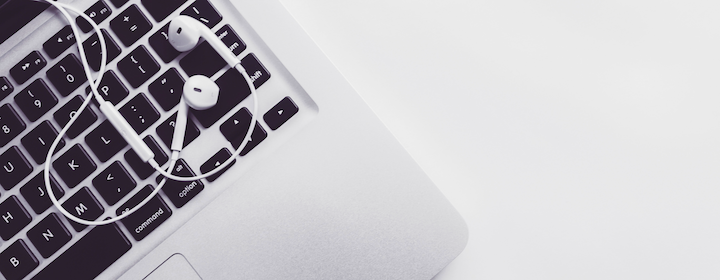IMCW welcomes you to our online classes and events. We are pleased you are joining us and wish you good health, peace and ease.
BEFORE THE MEETING
So that you and everyone who joins the meeting has the best experience, please:
- Be sure you have the latest version of Zoom on the computer or device you plan to use. Download and install the latest Zoom client. The controls and capabilities change almost monthly so make sure you have the latest version.
- Test your connection including microphone and camera so you can find and resolve any issues before the gathering starts.
If you are new to Zoom, you might familiarize yourself with how to operate the controls.
JOINING THE MEETING
Please be on time and plan to be “in the room,” that is, be ready to devote your full attention to our gathering.
- Ideally, join from a quiet place. However, we welcome you to join if this is not the case as microphones are muted except for those speaking.
- Connect to the meeting by clicking the meeting link provided.
- If at any point your internet connection is unsteady, connect to the audio by phone line. Switching to phone audio instructions.

DURING THE MEETING
Speaking and Muting
To speak during the meeting, you can unmute your microphone using the “Mute” button on the lower left of the control bar. Or, you can toggle your space bar.
Phone-Only Participants
If you are joining by phone only, with no computer connection, there are two relevant controls:
*6 – Toggle mute/unmute
*9 – Raise hand/lower hand
Raising and lowering your hand
If you wish to speak, you can raise your hand by going to the Participants window, available on the zoom control bar (if you don’t see a “Participants” button, check the ” . . . ” menu behind the “More” button on the right hand side).
At the bottom of this Participants window, the button to raise (and then lower) your hand is on the far left.
![]()
ISSUES
Unstable Internet Connection
If your internet connection becomes unstable, join by phone:
![]()

In the popup window that ensues, dial the number shown then follow the prompts to enter the meeting number and be sure to enter participant ID shown on that window.
Asking for Help
During the normal part of the gathering with everyone there, you can use the “Chat” function to contact one of the hosts or co-hosts.
![]()
To ask for help during breakout groups, use the “Ask for Help” button on the control bar.
![]()
SECURITY
Please make sure your first name shows so that we know who you are. However, you may want to check that ONLY your first name or first name and first letter of your last name are showing for best security in this public forum. If you have called in by phone, please be sure that you have a first name showing and not your phone number.
Thank you for joining us at our IMCW classes and events!
IMCW would like to thank teacher Kristin Barker for offering the original of these instructions for the use of the sangha.